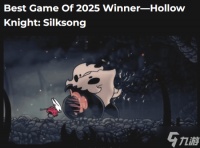本篇文章主要是介绍的是Unity3D中美术资源优化,主要是关于美术资源的制作要求,以及如何压缩资源优化包体。我们知道Unity引擎本身也是可以压缩的,在这里就给读者介绍了,下面主要是关于资源的外部处理。
一、美术UI规范
在制作美术资源时,首先要设计好美术风格,接下来要设计好背景图片的大小,通常的做法是1024 * 1024作为最大的,换句话说就是制作的背景图片要小于等于它的尺寸。接下来就是关卡图片以及ICON图片,这些图片就要设置的小一些。通常设置成2的n次方,大小为256*256,128*128,64*64,32*32这种形式,当然如果实在不能是2的n次方那就要根据图片的大小进行设置了,当然在Unity引擎中也要进行设置,效果如下所示:
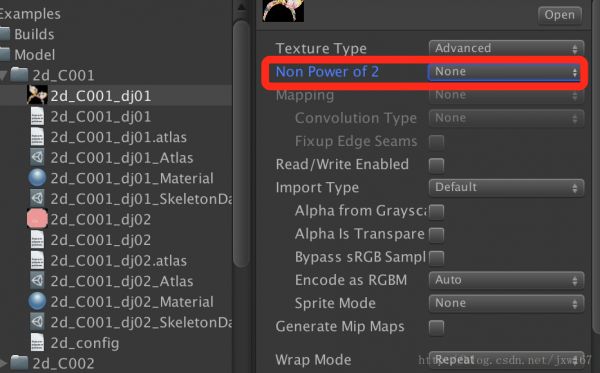
将图片设置成不是2的n次方,这么做的好处是优化内存加载,如果一张图片不是2的n次方,你在Unity将其设置成2的n次方,不够的部分,Unity会为你填充默认颜色,这样当图片加载到内存后,它是按照2的n次方进行处理的,浪费内存。
在制作图片时要本着一个原则,带有Alpha通道的图片采用的格式是png,不带有alpha通道的图片采用的格式是jpg。此二者的图片相对来说比较小。
二、图片压缩
美术把UI制作好了后,打包成程序时,选用png和jpg图片格式。还可以通过在线传递图片在线压缩,然后再将其下载下来,可以单张处理也可以批量处理,网站效果图如下所示:
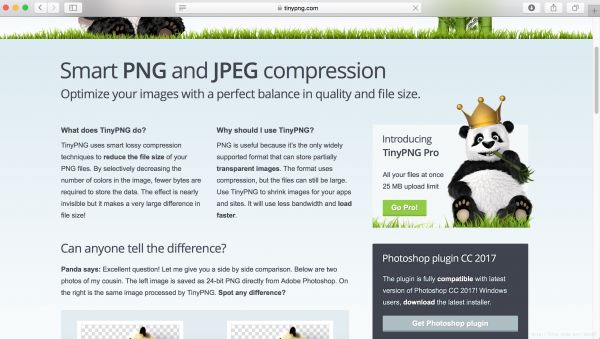
压缩的图片品质几乎没什么损失,但是压缩率高达80%,非常值得推荐。另外开发还可以通过Build Report Tool这个工具查找美术资源占用大小。下面通过图示的方式告诉你如何使用?如下图所示:

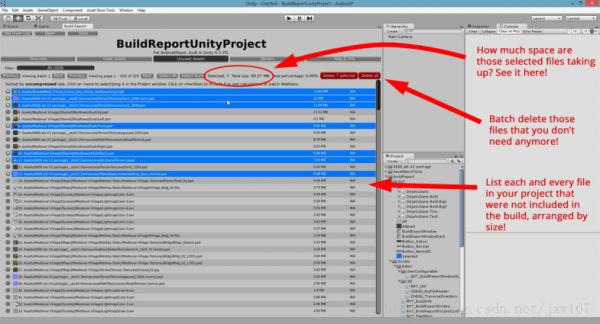
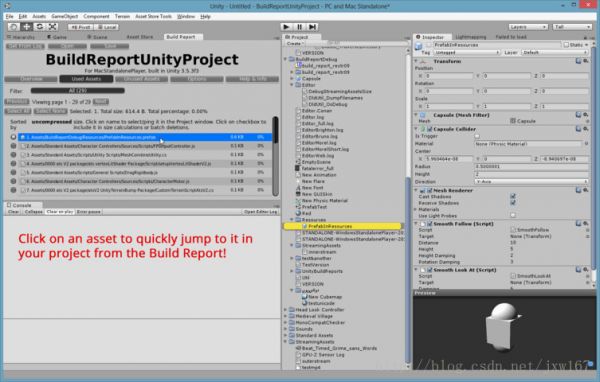
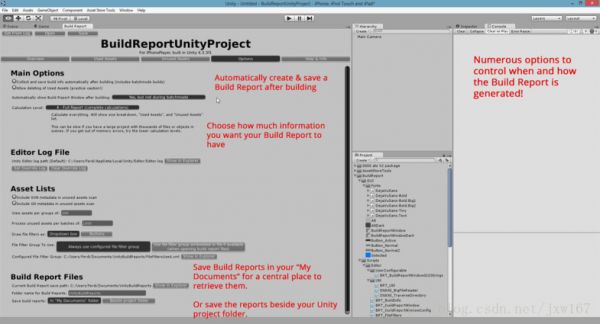
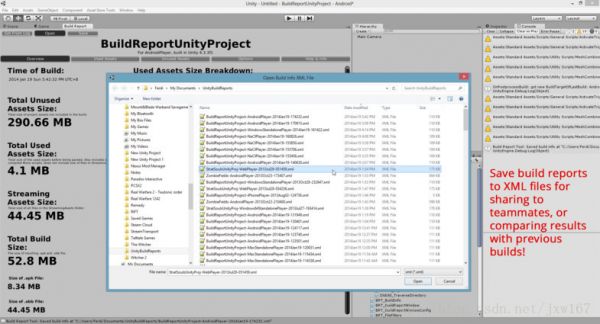
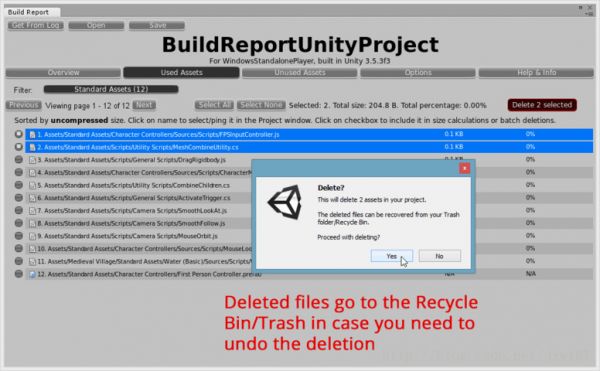
三、图集打包
找到图片优化的方法后,后面就要考虑图片加载到内存后的问题了,为了优化内存的加载频率,我们通常的做法是把UI图片打成图集,这样可以有效减少内存加载频率,如果不打成图集,内存加载图片时要不停的加入,释放,这样会严重影响效率。
如果使用Unity自身的打图集方法,因为Unity自身的图集大小是一定的,比如你设置成1024*1024,不管你的图集是否填满,它在内存中都会占用这么大的内存,这对程序来说就是一种浪费,所以在这里推荐大家使用工具TexturePacker进行打包,这样可以有效减少不必要的空间,TexturePacker可以根据你打包的图片大小进行处理。
在使用Unity 打包时可以进行设置分类,比如UI的可以分成几类,游戏场景中的UI分成几类,这么做的好处是避免没用使用到的图片还占据内存。
运行图片如下所示:
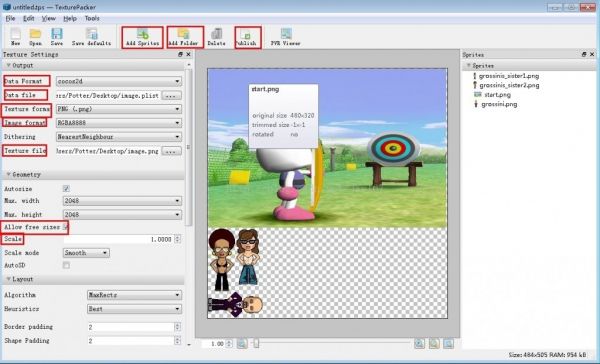
四、游戏场景图集
前面介绍的都是关于UI图片的制作,这个也符合大部分人的思维方式,大家想过没有,其实游戏场景也是需要图集的,我们通常的做法就是建模,然后将模型放置到场景中,对于静态的物体,我们也可以考虑使用图集的方式,这个可以根据自己编写算法实现,当然场景图集是要分类的,一般都是使用相同的材质Shader进行处理的,这样也便于代码的编写,打包成图集的方法是采用二叉树算法,手工打包成图集,效果如下所示:

给读者展示一下如何使用,打包成图集后,根据每张图片的大小,以上图为例,第一张图片大小是180*233,那他的横坐标就是180,纵坐标是233。当给模型添加材质时可以根据它的UV(180,233)坐标取到当前的贴图手动赋值给模型,同理,帽子的图片UV坐标就是180+400=580,(580,300)即它的横向坐标是580,纵向坐标是300,那可以根据它的UV坐标取的对应的贴图给模型赋值。这就要求模型的材质是同样的Shader处理,这种方式也是可以优化效率的。一般是在场景完成后,也就是产品进入优化阶段后进行的操作。
接下来我们用代码实现,我们的实现原理是通过二叉树原理实现,首先我们需要定义AslatsNode节点,这个节点满足我们插入节点,建立二叉树,首先我们需要定义图集的大小,鉴于移动端硬件的限制,我们初步定义为1024,插入节点核心代码如下:
以上代码实现了图片在二叉树进行图片的插入,接下来我们需要建立二叉树代码如下:
public void Build(Texture2D target) { if (child != null) { if (child[0] != null) { child[0].Build(target); } if (child[1] != null) { child[1].Build(target); } } if (imageRef != null) { Color[] data = imageRef.GetPixels(0); for (int x = 0; x < imageRef.width; ++x) { for (int y = 0; y < imageRef.height; ++y) { target.SetPixel(x + (int)rc.x, y + (int)rc.y, data[x + y * imageRef.width]); } } if (TEXTURE_PADDING > 0 && BLEED) { for (int y = 0; y < imageRef.height; ++y) { int x = imageRef.width - 1; target.SetPixel(x + (int)rc.x + TEXTURE_PADDING, y + (int)rc.y, data[x + y * imageRef.width]); } for (int x = 0; x < imageRef.width; ++x) { int y = imageRef.height - 1; target.SetPixel(x + (int)rc.x, y + (int)rc.y + TEXTURE_PADDING, data[x + y * imageRef.width]); } } } } }
第三步是创建图集代码如下:
public static Atlas[] CreateAtlas(string name, Texture2D[] textures, Atlas startWith = null) { List toProcess = new List(); toProcess.AddRange(textures); int index = toProcess.Count - 1; toProcess.Reverse(); // Because we index backwards List result = new List(); int insertIndex = 0; if (startWith != null) { insertIndex = startWith.root.sortIndex; } while(index >= 0) { Atlas _atlas = startWith; if (_atlas == null) { _atlas = new Atlas(); _atlas.texture = new Texture2D(AtlasSize, AtlasSize, TextureFormat.RGBA32, false); _atlas.root = new AtlasNode(); _atlas.root.rc = new Rect(0, 0, AtlasSize, AtlasSize); } startWith = null; while (index >= 0 && (_atlas.root.Contains(toProcess[index].name) || _atlas.root.Insert(toProcess[index], insertIndex++) != null)) { index -= 1; } result.Add(_atlas); _atlas.root.sortIndex = insertIndex; insertIndex = 0; _atlas = null; } foreach(Atlas atlas in result) { atlas.root.Build(atlas.texture); List nodes = new List(); atlas.root.GetBounds(ref nodes); nodes.Sort(delegate (AtlasNode x, AtlasNode y) { if (x.sortIndex == y.sortIndex) return 0; if (y.sortIndex > x.sortIndex) return -1; return 1; }); List rects = new List(); foreach(AtlasNode node in nodes) { Rect normalized = new Rect(node.rc.xMin / atlas.root.rc.width, node.rc.yMin / atlas.root.rc.height, node.rc.width / atlas.root.rc.width, node.rc.height / atlas.root.rc.height); normalized.x += 0.5f / atlas.root.rc.width; normalized.width -= 1.0f / atlas.root.rc.width; normalized.y += 0.5f / atlas.root.rc.height; normalized.height -= 1.0f / atlas.root.rc.height; rects.Add(normalized); } atlas.uvRects = new AtlasDescriptor[rects.Count]; for (int i = 0; i < rects.Count; i++) { atlas.uvRects[i] = new AtlasDescriptor(); atlas.uvRects[i].width = (int)nodes[i].rc.width; atlas.uvRects[i].height = (int)nodes[i].rc.height; atlas.uvRects[i].name = nodes[i].name; atlas.uvRects[i].uvRect = rects[i]; } atlas.root.Clear(); atlas.texture.Apply(false, false); SaveAtlas(atlas, name); atlas.texture.Apply(false, false); } return result.ToArray(); }
最后一步实现就是把我们生成的图集保存一下:
public static void SaveAtlas(Atlas atlas, string name) { if (atlas == null || atlas.texture == null) return; var bytes = atlas.texture.EncodeToPNG(); if (!System.IO.Directory.Exists(Application.dataPath + "/Debug/")) System.IO.Directory.CreateDirectory(Application.dataPath + "/Debug/"); string file = Application.dataPath + "/Debug/" + name + ".png"; System.IO.File.WriteAllBytes(file, bytes); }